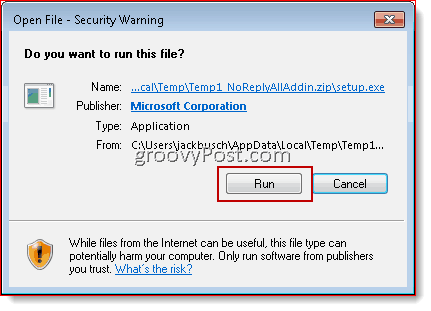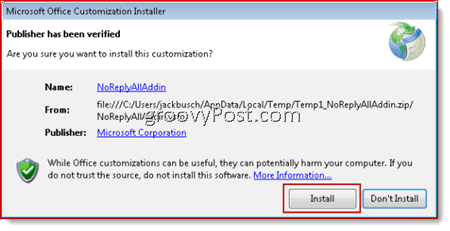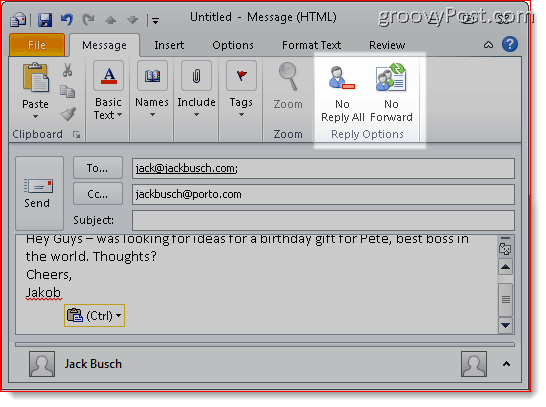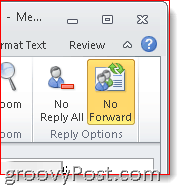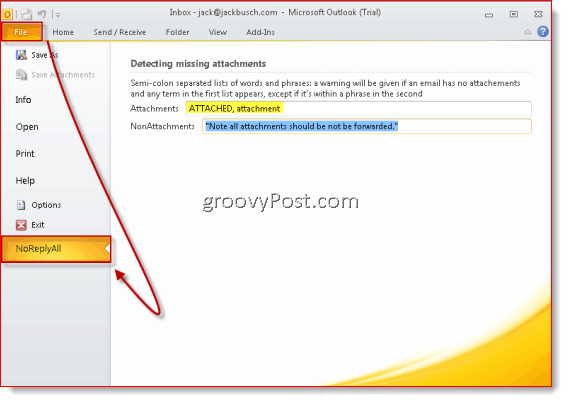The Story – I Could Have Used This Plugin Years Ago
So about my cushy CTO job… The title didn’t mean much, since my entire job was to glean “inspiration” from video game wardrobes by playing them all day. Plus, I got all the non-GMO vegan gummy bears I could eat. But that all ended one fateful day when I received an email from my buddy in accounting. It was a mass email: I really didn’t feel like going because I knew my ex would be there, so I made up a random excuse and fired it off. I think my exact words were: “So sorry—can’t make it. Sonic diarrhea. You’ll understand.” Too late did I realize my fatal mistake. In my haste, I had hit Reply All. One by one, I heard the little dings notifying my coworkers that they had new emails. My ears turned beet red as I felt their eyes peeking over the cubicles to stare in horror in my general direction. I considered running into the bathroom to hide, but that would only confirm what my ghastly email had confessed. Mortified, I took the rest of the day off—didn’t even have to make up an excuse, since the boss had read the email about my galactic bowel troubles. It took years of therapy to put an end to the nightmares that kept me wide awake into the wee hours of the morning, sweltering in my invisible cocoon of shame. But I never got over my reputation as a “sonic diarrhea guy” at the office. I was socially ostracized. No one spoke to me at Christmas parties except this really creepy German guy named Hertzgüt. And when the recession hit, I was the first to go (some lame excuse about pre-existing conditions.) Okay, that never happened to me. But it could happen to you. That is unless you install the NoReplyAll Outlook Add-In right now. This lightweight add-in for Microsoft Outlook 2010 and Microsoft Outlook 2007 adds two buttons to your Outlook ribbon. One lets you prevent recipients from forwarding your email. The other stops users from sending a reply to all recipients. It does some other things, too, and it has a few limitations, but that’s the main benefit of this free 0.29 MB download. Let me show you how it works.
How To Disable Reply All And Forward In Outlook 2010 or 2007
Step 1
Download the NoReplyAll Outlook Add-in. Unzip it and run setup.exe.
Step 2
Accept the requisite EULA (end user license agreement) and review the usual security warnings, the setup is really simple and straightforward. If necessary, restart your computer after installation is complete.
Step 3
Open Outlook and begin composing a new email. You’ll notice your shiny new buttons in the top-right-hand corner of your ribbon in the “Reply Options” section.
Step 4
Click the No Reply All and/or the No Forward button to enable the features. They’ll be lit up and depressed when activated—that is, when replying all and/or forwarding are disabled.
Step 5
Send the email as normal. Now, when your recipients open up the message, the Reply All and/or Forward buttons will be greyed out. (If they ask, “Hey, how’d you do that?” send them here.)
Also, if they attempt to use the Quick Menu, they’ll be rejected by a terse alert message.
Now, about those perks and limitations I mentioned…
Bonus Features
Gavin Smyth, the Microsoft Research guy who put this add-in together, decided to throw in a few extra functionalities just for the heck of it. For Outlook 2007 users, he added a warning that alerts you if you’re sending an email without a subject (this feature is already built-in to Outlook 2010). For both Outlook 2007 and Outlook 2010 users, he created a feature that alerts you if you forgot an attachment. It does so by allowing you to build a list of keywords that trigger the alert (i.e. “attached” or “attachment”). To prevent the missing attachment warning from being triggered erroneously (i.e. by a legal disclaimer in your signature), you can set up contexts where the keywords will be ignored. To change the contexts and keywords, Click Tools, choose Options and Click the NoReplyAll Options tab in Outlook 2007. In Office 2010, the NoReplyAll options tab shows up in the File menu.
Limitations and Considerations
So far, the NoReplyAll Outlook Add-in only works for English installations of Outlook. Plus, as you can imagine, it won’t stop those who aren’t using Microsoft Outlook from replying all or forwarding the message. For example, if you disabled forwarding and sent an email to a Hotmail or Gmail user, they could still reply-all and forward the message. And if someone was really determined to undermine you by forwarding your incriminating emails, they can still copy and paste them into a new email. But given that this feature is most critical in accident-prone intra-office communications (where everyone is likely to be using Outlook) such as the fictitious situation described in the beginning of this post, the NoReplyAll Outlook Add-in should prove to be very useful—especially since recipients don’t need to have the add-in installed for it to work. Of course, the best practice for mass emails is to address the message to yourself and BCC recipients, instead of CCing them or putting them in the “To:” field. BCC prevents all recipients from seeing who else the email was sent to and if you don’t use it, you should. Comment Name * Email *
Δ Save my name and email and send me emails as new comments are made to this post.
![]()