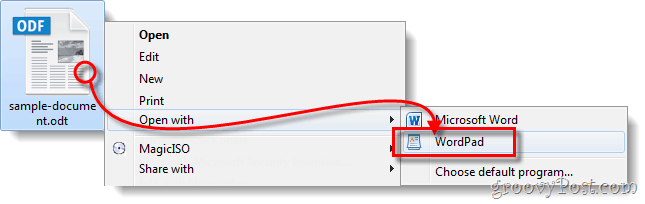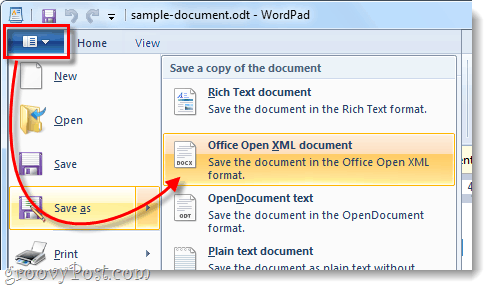Note: Office 2010 by default supports .odt format, so this is only useful if you are running 2007, 2003, or an even older version.
Step 1
Right-click the .odt file that you would like to convert and select Open with > WordPad. If WordPad does not appear on this list, you can still use it from the “Choose default program” menu.
Step 2
Now that the file is open in WordPad click the File menu to the left of the Home tab. From the menu list Select Save as > Office Open XML document. Now, name your file as you see fit to whatever location you like.
Done!
Your file should now be in the .docx format and readable by any version of Microsoft Office Word. I like this solution because it is simple and doesn’t require installing any additional software to convert your OpenOffice.org documents.
Thanks again Taffbryn would be nice to hear if there is anything to do. Anyway, thanks for your response – I see I’m not the only night owl out there!!! Also, the margins are shot. Just a heads up, this trick does work for plain text documents but I wouldn’t recommend it for a 400+ page book ;) Time to bite the bullet and purchase Office I guess…Ugh. Thank you! If you have .odt files, better install modern, free LibreOffice and continue to use open document format for sake of the future. Anyway, using Win7 or XP and insisting on .doc is prone to problems. Those OS are not supported by Microsoft any more and have security problems. World has moved ahead. Comment Name * Email *
Δ Save my name and email and send me emails as new comments are made to this post.
![]()