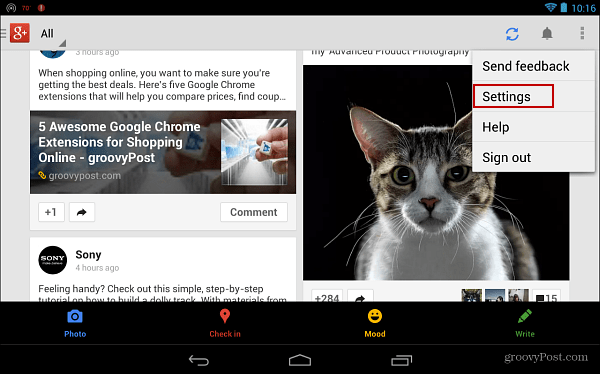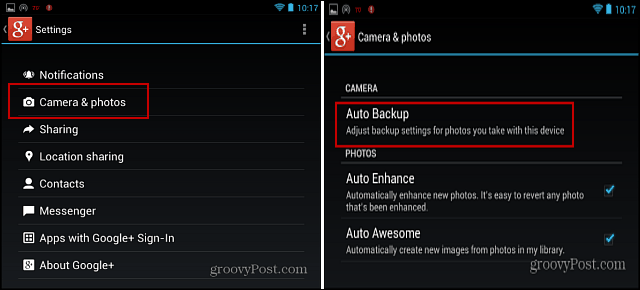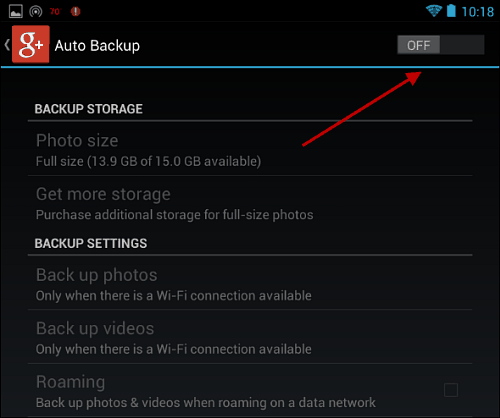Disable Google+ Auto Backup on Android
First, launch the app and go to Settings.
Then in the Settings menu, go to Camera & Photos > Auto Backup.
Now you can simply flip the switch to turn it off.
Turn Off Auto Backup iOS
It’s easy to disable on the iPhone or iPad too. Launch the app and go to Settings > Camera and Photos > Auto Backup and turn it Off.
Stopping Auto Cloud Backup
I know Google is trying to make it easier for us to save photos, but auto backup everything…does it really need all that? This seems to be a trend lately with different cloud storage services. For instance, Dropbox does the same thing, it defaults to back up your pictures every time you plug a camera or smartphone in to your computer. And sometimes, no matter how many times you check the option to have it stop asking, the easiest thing to do is turn off the feature entirely. What about you? Are you getting tired of cloud service apps trying to help you by defaulting to automatically backing up your data to servers in the cloud? Leave a comment and let us know! Comment Name * Email *
Δ Save my name and email and send me emails as new comments are made to this post.