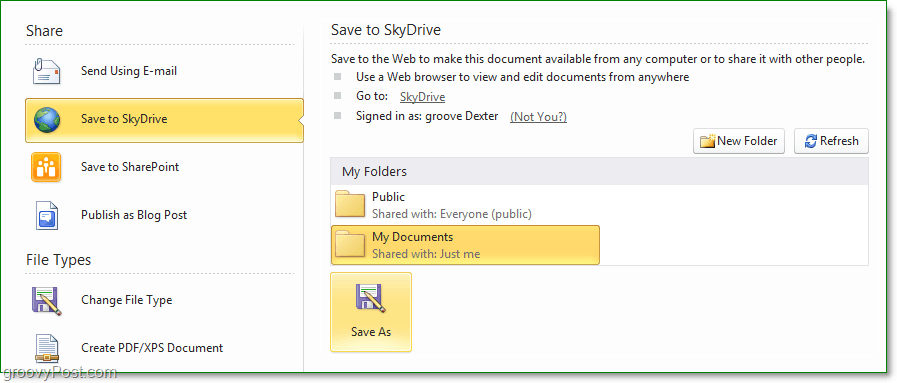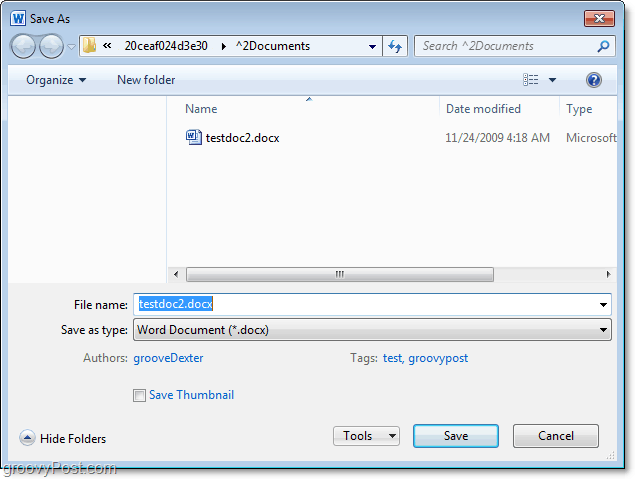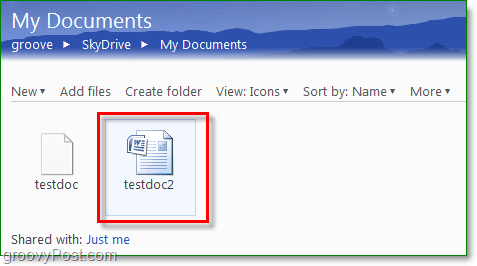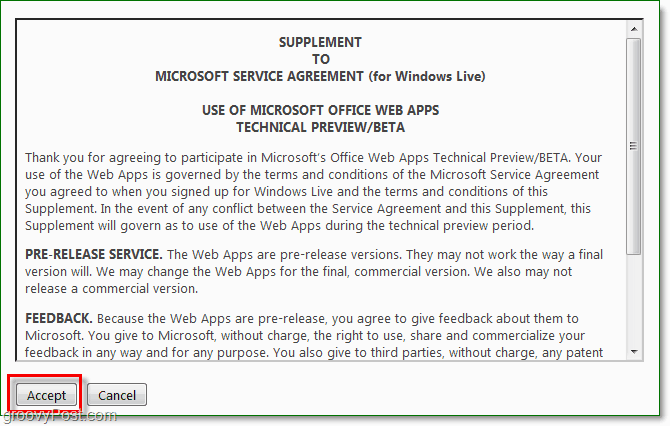Back in September, I demonstrated How-To begin playing with Microsoft Office Web Apps during its technical preview by using your Microsoft Live SkyDrive online storage. Although pretty nifty, the process of saving documents up to your SkyDrive for cloud storage/sync was manual (Browser Upload Only,) and not terribly easy for new/grandpa users. This process has all changed with the launch of Microsoft Office 2010 Beta. With Office 2010, Microsoft has included the ability to leverage your SkyDrive cloud storage (25Gigs Free) right from inside their Core Office Suite of products, including Word 2010, Excel 2010, and Powerpoint 2010. The process is VERY simple. Here, take a look at the screenshot below:
To use this functionality, you will first need to activate your Windows Live/Hotmail account for the Office Web Apps Tech Preview. Again, I showed you how to do this a few months back, but if you still have not done it, here’s another step-by-step below. How To Activate Microsoft Office Web Apps 1. Open Microsoft Word 2010, Click File, next Click Share. Click Save to SkyDrive and then log in to your Windows Live account and select the folder where you would like to save your doc. Click Save As to continue.
2. Name your .docx file and then Click Save.
3. Now open your Internet browser and Visit http://skydrive.live.com. In the folder where you saved the doc, Click the document you just saved to SkyDrive.
4. The next page will give you a detailed description of the doc and allow you some functionality. Click View.
5. You’ll now be prompted to accept the Microsoft Service Agreement, give it a look over, but it’s nothing too scary. Click Accept to finish and begin using Microsoft Office Web Apps.
All Done! Now you can enjoy web apps AND 25 gigs of storage courtesy of Microsoft with Microsoft Office 2010! Word opens up my SkyDrive, shows me all of my folders and prompts me to save to a location, but after selecting the location, and clicking on save, the upload status utility gives me the following error msg: “Your changes were saved but could not be uploaded because of an error” Any thoughts on what could be causing this? Clear your cache, login to skydrive in advance with IE and make sure everything is right. They launch Word again and login and try to save a new document. I just tested it and it works for me every time. I tested Word and Excel 2010 to my skydrive account…. I tried what you suggested. But that didn’t help. I even uninstalled IE 7 and reverted back to IE 6 and then to IE 8. No luck so far. It seems like I am not the only one experiencing this issue. There is a thread on the technet about this:http://social.technet.microsoft.com/Forums/en/o… Does Office 2010 generate a detailed log for debugging? ThanksSaqib But the best place to troubleshoot this is probably the technet forum where MS guys are watching for bugs and such. BTW – My guess is IE8 is better than IE7 and especially IE6… This is new stuff so if it don’t work on IE8 then something else is going on. Perhaps your IE8 security settings need to be reset back to default? Have you looked at your firewall? Turned it off? Comment Name * Email *
Δ Save my name and email and send me emails as new comments are made to this post.