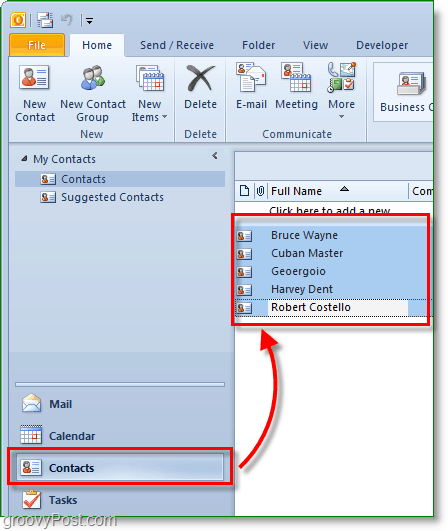Note: Outlook 2007 also includes the Mail Merge feature; however, the screenshots and steps below are from Microsoft Outlook 2010. We also show how to send personalized mass emails using Outlook 2013 and 2016.
How to Create Personalized Multi-Recipient Mass Emails Quickly Using Outlook Mail Merge
In Outlook, go to your Contacts and Select which contacts you would like to send your mass personalized email.
Next above on the toolbar, click Mail Merge.
The mail merge options should pop up in a new window. At the top, Check Only selected contacts. At the bottom, Set the Document Type to Form Letters and Merge To to E-mail. Set the Message subject line to whatever subject you want the email to have. In this example, I want the emails’ subject title to check out our latest article. Click OK to continue.
When you click OK, a new ‘compose email’ will open up. From here, all of the contacts are stored, so no need to worry about adding them unless you forgot someone. 4. In the compose email window, let’s add a personalized Greeting. Click Greeting Line.
In the pop-up window, you can customize your Greeting line, but the default works fine. Click OK to continue. The preview will show the displayed greeting for each person receiving the email, but while you are composing, it will look like a «Greeting Line.»
Optional: If you have any more custom fields you want to enter, use the Insert Merge Field button to do so. There are many things to choose from, but this will require you have the related information in your contacts profile in Outlook. If you don’t, no worries, keep on reading.
Write your email content. This content is the part that will be the same for all recipients.
When you are all done writing, click Finish & Merge, then select Send E-mail Messages
A pop-up appears to confirm you want to send and the information is correct. Click OK, and off the mail goes.
Now you’ve sent out your mass email to all of your contacts. When they receive it, it will only show their email under the “to” field. The greeting line and whatever else you decided to personalize are tailored to their specific information pulled from your Outlook contacts list.
- I use Excel as my merge file instead of Outlook contacts. It works great. The Excel file has the names, addresses, phone numbers, email addresses and billing data I need to do my monthly billing to my customers. I also use Excel and Word to email merge but I get to press send and nothing. Any ideas? I haven’t pressed send yet because I am slightly worried about the previous comments about it not actually sending. However, it is suppose to open in Word, at stage 8 it seems to then turn it into an email. Sophie How can i stop the same. Kindly suggest. Thanks, Swarn My question is: If you have already set up a contact group in outlook, why does the mail merge button not feature when you click on the group? Surely this feature would make sense to include instead of having to click on each individual contact. I’m far from impressed with Outlook 2010. It is incredibly cumbersome and seems as though no thought went into it’s eventual use. For example a spouse or family member should somehow link into the same shared home address. Thanks for this How-to. I have just one question: What if you have two Email-Accounts setup with outlook? One with exchange and the other one with the hotmail connector for outlook? How do you specify the “To” field? Inside outlook before you send an email, you can manually select the email address. I tried by setting the hotmail account as the default one, but outlook still uses the exchange account to send emails. How can you change this? Best regards Josef I have tried to look for a solution, but it seems that it isn’t possible. Everybody just says that you have to be log in Outlook into the account you want to send from :-( Best regards Josef I’m typing the from my MAC so I don’t have the info. I’ll take a look when I get home however in the mean-time, talk to your Exchange Admin and have them grant you SEND AS rights to the email mailbox you want to send from. Best regards Josef Thanks, Taryn The function you are looking for is still there. You habe to select at least one contact from oulook, then word will be opened. There, you will see a button called “Select Recipients”; click on it and select “Use existing list”. Then choose your excel list, select the Sheet where the list is. Finally click on “Edit Recipient List”, there you can select the adresses from excel. http://answers.microsoft.com/en-us/mac/forum/macoffice2011-macword/mail-merge-manager-and-attachments/775cfc02-ffc7-48d9-98ab-189f0f3a424c?msgId=a35047e4-9de3-4fa1-8fbd-39af2d6a8a3c Go to the comment on “multiple files” to learn how to add more than one attachment. Well if you ever get stuck on something and need help, feel free to post your Question on our new Q&A site – http://answers.groovypost.com I tried to make it as easy as possible for our readers to get free tech support and help each other. Thanks! “Thank you for this nice tip! It works fine, but how can I add attachments to the email? Thanks” Is this possible? If I have an email template that I want to use instead of creating something new in Word, can I send an email using an Outlook email template via Mail Merge. Thanks, Don I had the same problem. Even if I setup another account as the default, it always used my exchange mail. I haven’t tested this yet, but I guess a thing you could do would be to configure another windows user and there setup only your gmail account. Best regards Josef I haven’t played with this feature since a long time ago. So, I don’t know if there is a better solution. Anyway, my solution was to create a new windows user and setup only the email that you want to use for the mass mails. In order to do this, your account needs to have administrator rights. Here is how I do it from Windows 7:
- Start Menu -> Control Panel 2) In the search field, on the top-right corner, type “local users”, then you will see a link “Edit local users and groups”; click on it. 3) If you are logged as an user without administrator rights, then you will be prompted to give the login and password of the administrator user. 4) Select “Users”, then with the right-mouse button choose “New Users”. 5) Give all user data: User name, Password, then removed the check on “User must change password at next logon” and if you want, you can set “Password never expires”. 6) Finally click on “Create” 7) Log out from the user you are using and login as the new windows users you created. 8) Setup outlook for the account that you want to use for the mass mailing. The only problem with this configuration is that you need always to login as the new windows user you created for mass mailing. So, you won’t have the same Desktop and configuration as with the other user. I hope it helps Best regards Josef
- Click on “Add”. 5) Give the user name. You can then “Next”. It works fine, but how can I add attachments to the email? Thanks I also had the need to send out attachments with my emails so I purchased the mail merge toolkit from this website http://www.mapilab.com/outlook/mail_merge/ It’s a great tool to use but I had to pay as I couldn’t see a free alternative on the web. Hope that helps, Vanessa (p.s. – not affiliated with mapilab just had good experience using them :) ) Thanks for the advise Thanks in advance Thanks. i am so thankful to u This isn’t a support forum. It is only for answering questions related to the how-to, so, I think not many people can help you here. I think you should try first look for the message in google. You can also search here: http://office.microsoft.com/en-us/outlook-help/outlook-help-and-how-to-FX101816808.aspx?CTT=97 GroovyPost Answers http://answers.groovypost.com Microsoft answers looks usefull too: http://answers.microsoft.com/en-us/office Outlook IT Pro Discussions: http://social.technet.microsoft.com/Forums/en-US/outlook/threads I also suggest you to include the steps for reproducing your problem. Best regards Josef Thanks, …Rich Please give us a tip on how to add an attachment to the mail merge email also…. Pretty Please! You should delete this article, since it doesn’t work as you say. It may be that you exceed the maximum number of mass emails allowed by your provider. You will have to ask them if they have a limit, then you will have to send several mails; this work for me. Best regards Josef Another thing you could see would be if it is shown in the “Sent items” and “Spam Mail”, perhaps it was returned, but since you are a LAN Admin, I guess you already tried that. Or the firewall maybe? Perhaps something is on the windows log files. I followed the instructions to the letter, and I managed to send a test email to multiple recipients as I wanted. However, the format of my word documents is completely lost in the process. I was expecting to possibly loose the bold/italic/colour parts of my text, but on top of that I lost all backspaces as well. Any idea why this happens! Many thanks I have excel data list ( which i have to keep and continue to update in excel) I want to use this list to mass email to ( want to use from excel and not make new contacts in outlook) is it possible to somehow use this list from excel to email to all 400 ppl at same time? What’s the best method for reviewing and editing the greeting fields prior to sending??? Many thanks again…this is a fantastic tool! I just want to know that can we keep few people in carbon copy(CC) or BCC using mail merge. Also if need to send an attachment then how would it be possible. Pls. help and explain. Comment Name * Email *
Δ Save my name and email and send me emails as new comments are made to this post.
![]()