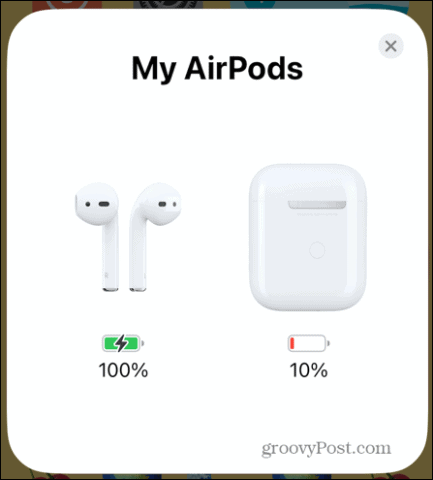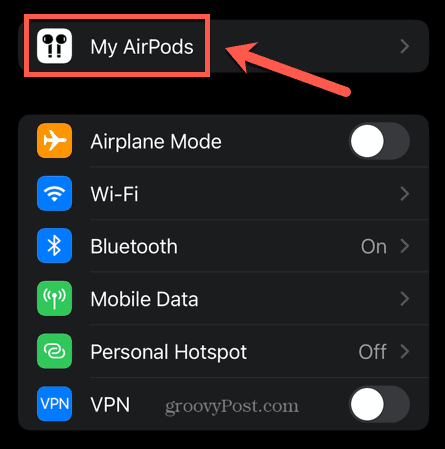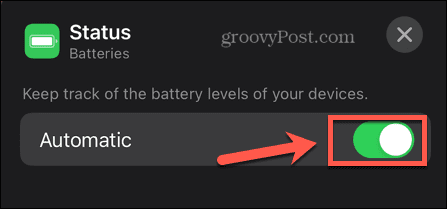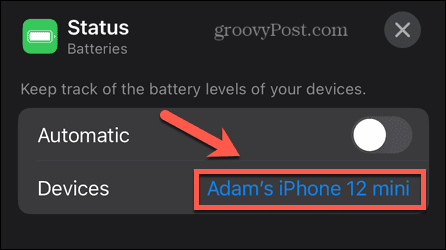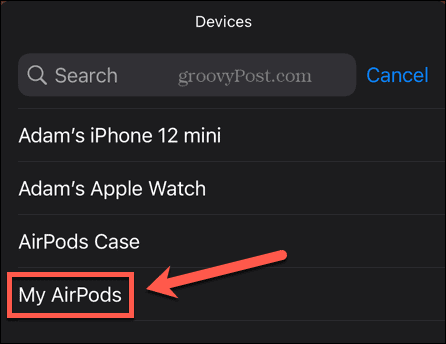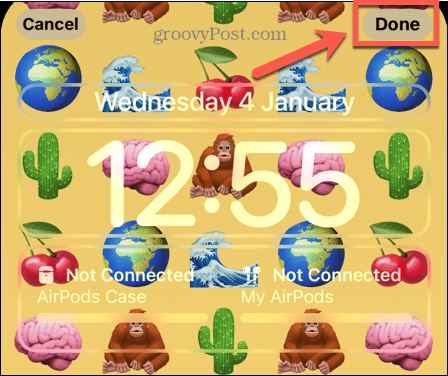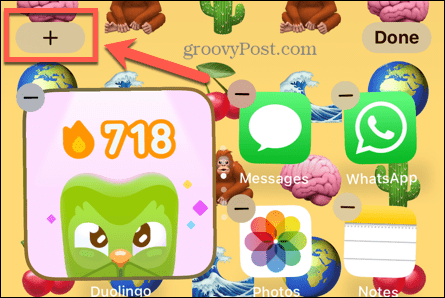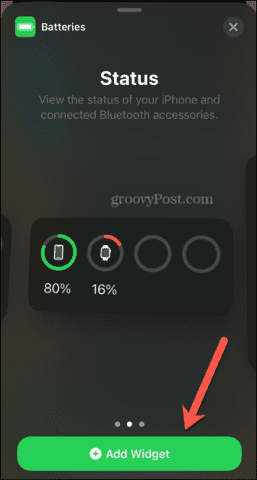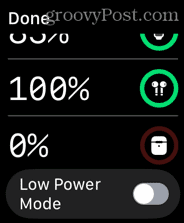Since AirPods are wireless, they require charging. This is done by placing them in their case, which can provide charge to the AirPods even when it’s not connected to power. The trouble is, the charging case is the only way to charge your AirPods, so if it stops working, your AirPods effectively do too. If you’re concerned that you’re having charging issues, here’s how to tell if your AirPods case is charging.
Check the Indicator Lights
The lights on your charging case will give you an indication of the current state of charge of both your AirPods and the charging case. If your case does not show a status light at all, it is either completely depleted or there is a problem with your case, which means it may not be charging. The indicator lights for regular charging cases are on the inside of the case in between the AirPods. For wireless charging cases, the status light is on the front of the case. To check the charge status of your AirPods: To check the charge status of your AirPods case:
Check Your Battery Levels
A simple way to tell if your AirPods case is charging is to put it on charge and check the charge level over a period of time. If the charge level has increased, then you can be certain that the AirPods case is charging. By the same method, you can check whether or not your AirPods case is charging your AirPods. By placing the AirPods in the charging case and checking the charge in the AirPods over time, you can see whether it is increasing or not. There are a number of different ways to check the charge levels of both your AirPods case and the AirPods themselves.
How to Check AirPods Battery Levels Using Your iPhone
You can quickly and easily see the charge status of both your AirPods and the AirPods charging case by bringing them near your iPhone. The status is displayed on your screen and can also be found in your iPhone settings. To check AirPods battery levels on your iPhone:
How to Check AirPods Battery Levels Using a Lock Screen Widget
If you find that you’re constantly checking the battery levels of your AirPods or charging case, it can be useful to have that information on your iPhone at all times. You can do this by adding a widget to your home screen or lock screen. To see widgets on your lock screen, you’ll need to be running iOS 16 or higher. To add a Batteries widget to your lock screen:
How to Check AirPods Battery Levels Using a Home Screen Widget
You can also add a widget to your home screen to show the same information. You won’t see this information until you unlock your iPhone. However, you can use these widgets on iOS 15 or later, so this is a good option if you have upgraded to iOS 16 yet. To add a Batteries Widget to your home screen:
How to Check AirPods Battery Levels on Apple Watch
If you’re using your AirPods with your Apple Watch, it’s also quick and easy to check the battery status of your AirPods directly on your watch. It’s a really quick way to tell if your AirPods case is charging. To check AirPods battery levels on Apple Watch:
More AirPods Tips and Tricks
Learning how to tell if your AirPods case is charging ensures that you never find yourself with a pair of dead AirPods that you can’t use when you need them. There are plenty of other ways you can get more out of your AirPods, too. If you’re ready to take your listening experience to the next level, you can learn how to use Spatial Audio on your AirPods. You may also want to block out the outside world; if so, you’ll need to know how to turn on the noise canceling feature on your AirPods. And if you find that your AirPods keep pausing, there are some fixes that you can try. Comment Name * Email *
Δ Save my name and email and send me emails as new comments are made to this post.
![]()





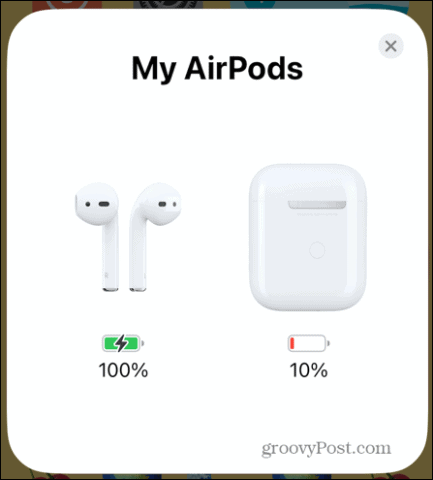
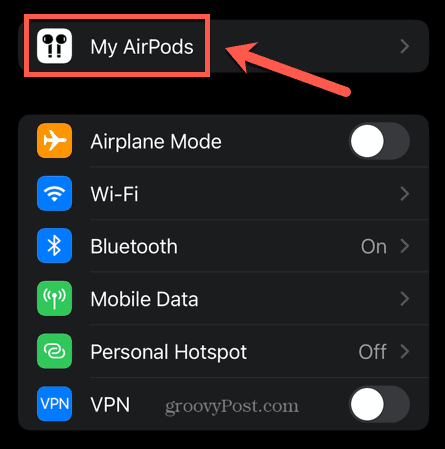






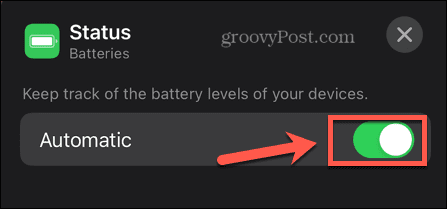
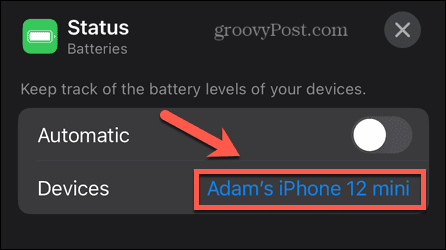
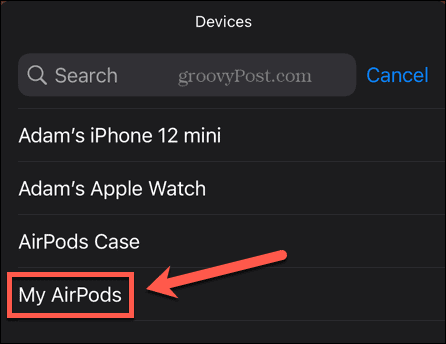
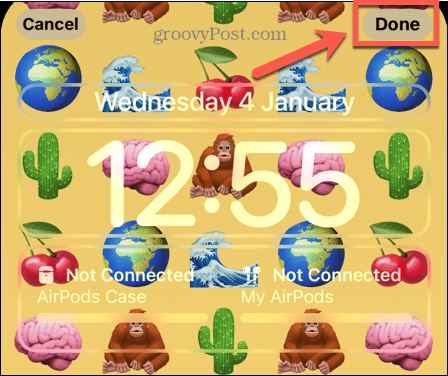

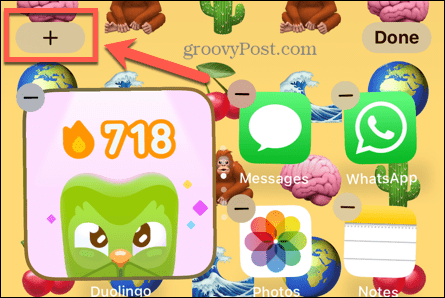

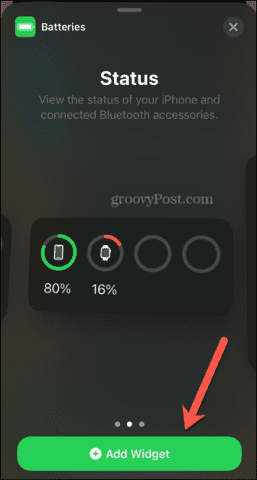


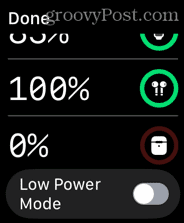

title: “How To Tell If Your Airpods Case Is Charging” ShowToc: true date: “2022-12-24” author: “Bonnie Owen”
Since AirPods are wireless, they require charging. This is done by placing them in their case, which can provide charge to the AirPods even when it’s not connected to power. The trouble is, the charging case is the only way to charge your AirPods, so if it stops working, your AirPods effectively do too. If you’re concerned that you’re having charging issues, here’s how to tell if your AirPods case is charging.
Check the Indicator Lights
The lights on your charging case will give you an indication of the current state of charge of both your AirPods and the charging case. If your case does not show a status light at all, it is either completely depleted or there is a problem with your case, which means it may not be charging. The indicator lights for regular charging cases are on the inside of the case in between the AirPods. For wireless charging cases, the status light is on the front of the case. To check the charge status of your AirPods: To check the charge status of your AirPods case:
Check Your Battery Levels
A simple way to tell if your AirPods case is charging is to put it on charge and check the charge level over a period of time. If the charge level has increased, then you can be certain that the AirPods case is charging. By the same method, you can check whether or not your AirPods case is charging your AirPods. By placing the AirPods in the charging case and checking the charge in the AirPods over time, you can see whether it is increasing or not. There are a number of different ways to check the charge levels of both your AirPods case and the AirPods themselves.
How to Check AirPods Battery Levels Using Your iPhone
You can quickly and easily see the charge status of both your AirPods and the AirPods charging case by bringing them near your iPhone. The status is displayed on your screen and can also be found in your iPhone settings. To check AirPods battery levels on your iPhone:
How to Check AirPods Battery Levels Using a Lock Screen Widget
If you find that you’re constantly checking the battery levels of your AirPods or charging case, it can be useful to have that information on your iPhone at all times. You can do this by adding a widget to your home screen or lock screen. To see widgets on your lock screen, you’ll need to be running iOS 16 or higher. To add a Batteries widget to your lock screen:
How to Check AirPods Battery Levels Using a Home Screen Widget
You can also add a widget to your home screen to show the same information. You won’t see this information until you unlock your iPhone. However, you can use these widgets on iOS 15 or later, so this is a good option if you have upgraded to iOS 16 yet. To add a Batteries Widget to your home screen:
How to Check AirPods Battery Levels on Apple Watch
If you’re using your AirPods with your Apple Watch, it’s also quick and easy to check the battery status of your AirPods directly on your watch. It’s a really quick way to tell if your AirPods case is charging. To check AirPods battery levels on Apple Watch:
More AirPods Tips and Tricks
Learning how to tell if your AirPods case is charging ensures that you never find yourself with a pair of dead AirPods that you can’t use when you need them. There are plenty of other ways you can get more out of your AirPods, too. If you’re ready to take your listening experience to the next level, you can learn how to use Spatial Audio on your AirPods. You may also want to block out the outside world; if so, you’ll need to know how to turn on the noise canceling feature on your AirPods. And if you find that your AirPods keep pausing, there are some fixes that you can try. Comment Name * Email *
Δ Save my name and email and send me emails as new comments are made to this post.
![]()