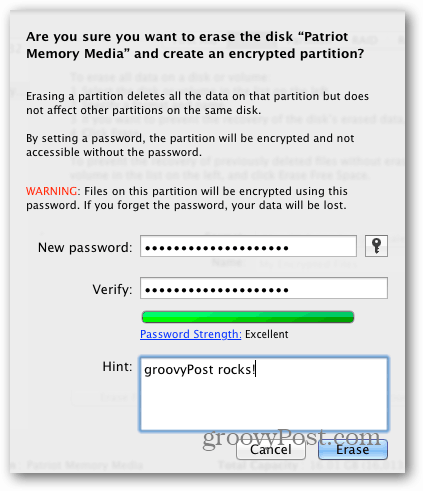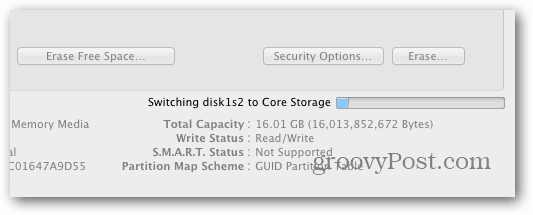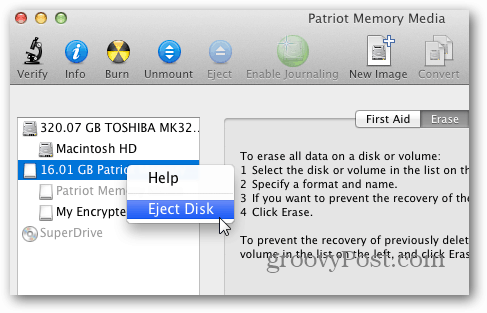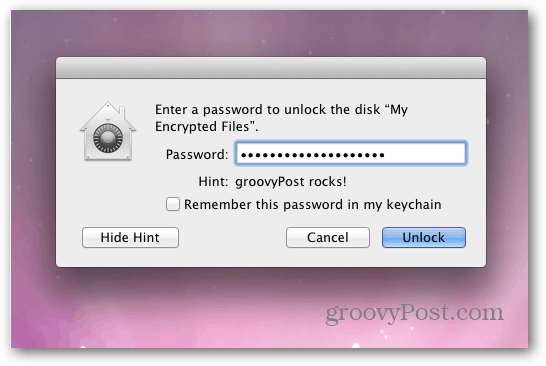This process lets you encrypt USB External hard drives, flash drives and SD cards. OS X Lion uses Filevault2 with XTS – AES 128 bit encryption to keep your backed up data secure. Plug the external drive you want to encrypt into your Mac. Then click Go » Utilities from the toolbar.
Then double click on Disk Utility.
When Disk Utility launches, find the external drive on the left and highlight it. Here I am encrypting a 16 GB flash drive. To add encryption, you’ll need to format the drive. So make sure any data you need on it is backed up first.
In Disk Utility, click the Erase tab. Then select the encryption format to use. For best results use Mac OS Extended (Journaled, Encrypted).
Type in a memorable name for your drive. Then click the Erase button.
Then you’re prompted to enter a secure password twice to start the encryption process. Use a strong password with a lot of upper and lowercase letters, numbers and symbols. The stronger the password the better! Disk Utility shows a password strength meter while typing the password in. If you want, type in a hint for your password – but it’s not required. Click the Erase button.
Disk Utility formats and encrypts the drive. You’ll see a progress bar in the lower right corner of the utility window.
You’re all set. Add your secret files of world domination to the encrypted drive.
Then eject it safely.
The next time you plug your drive into your Mac, you’re prompted for the password you created for the encrypted volume. I don’t advise enabling the option to remember the password in the keychain – especially on a shared computer.
After entering the password, click Unlock. Now you’re able to access the files on the encrypted drive.
Keep in mind that the encryption protocol will only work on a Mac. You can use Disk Utility to format your external drive to (MS-DOS) FAT, but it won’t be encrypted. A great program to encrypt your drive so it works with Windows, Mac and Linux try TruCrypt. While you’re at it, make sure to encrypt your iPhone, iPad or iPod touch backups too. Here’s BitLocker discussion in the groovyPost forums — https://www.groovypost.com/forum/windows7/bitlocker-discussion-t104507.html Here’s an article on using TrueCrypt to encrypt Dropbox folders — https://www.groovypost.com/howto/howto/secure-encrypt-dropbox-folder-account-contents/ Comment Name * Email *
Δ Save my name and email and send me emails as new comments are made to this post.