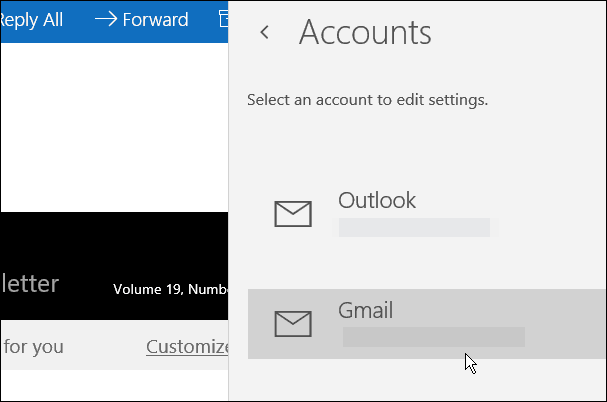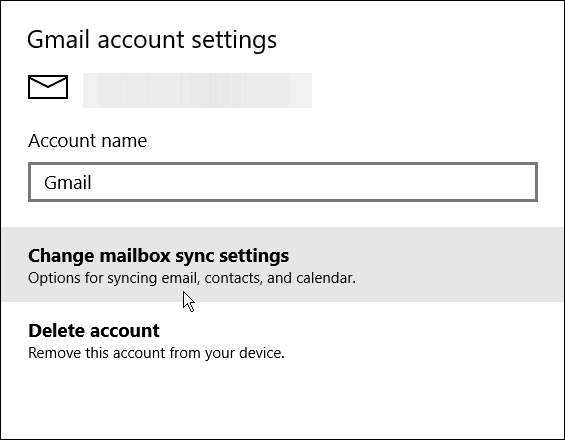Windows 10 Mail Syncing
You can change the sync settings for individual accounts. This is kind of nice, depending on how you use your accounts. You might want to get notifications from certain accounts more rapidly than others. To do it, open the Mail app, click on Settings (gear icon) which is located in the lower-left corner of the app.
Then select Accounts from the Settings menu.
Now select the account you want to change the sync settings for.
Select Change mailbox sync settings.
Click the dropdown list for Sync Options, and select how often you want the Mail app to check for new messages. By default, it’s set to based on my usage, but if this is a busy and important account, you might want to select as items arrive. Keep in mind that the app will always be checking and could result in more battery consumption on a laptop. Just choose the option that will work best for you.
Once you get the mail app set up and tweaked how you like it, you might want to make it your default email app. Trust me, it’s far superior to the debacle that was the mail app in Windows 8.1. You can add virtually any email account to the Mail app that you want—certainly the big players like Yahoo, Gmail, and Outlook.com. For more on that, please read our article: Add Gmail and Other Email to Windows 10 Mail & Calendar. I will also share it with my friends Thanks for helping me out! And to make things worse, now I can’t open calendar won’t open today, it does noting but revert to my desktop after about 1 minute. Plus too many other issues are starting to pop up with Windows 10, I’m seriously thinking about going back to a much hated 8.1 and maybe waiting until all these bugs are worked out by Microsoft. I have 3 PCs, all on Win 10, and the email app works on 2 of them. Anybody know what registry settings to change so I can turn on the email sync switch? The toggle switch at the bottom of the Account settings is greyed out. Thanks. Comment Name * Email *
Δ Save my name and email and send me emails as new comments are made to this post.
![]()