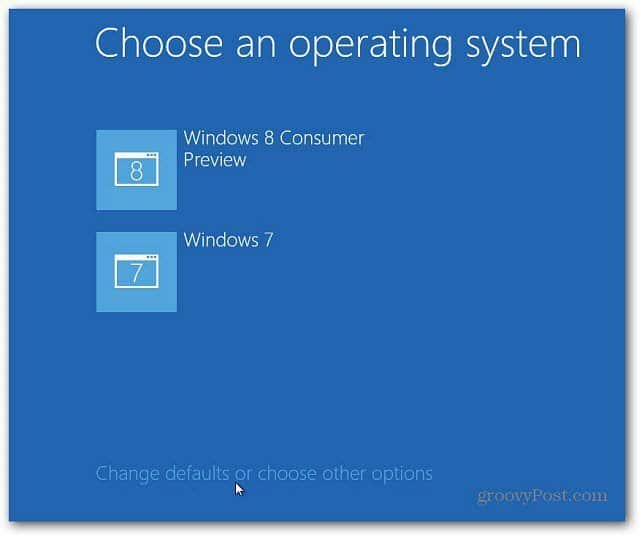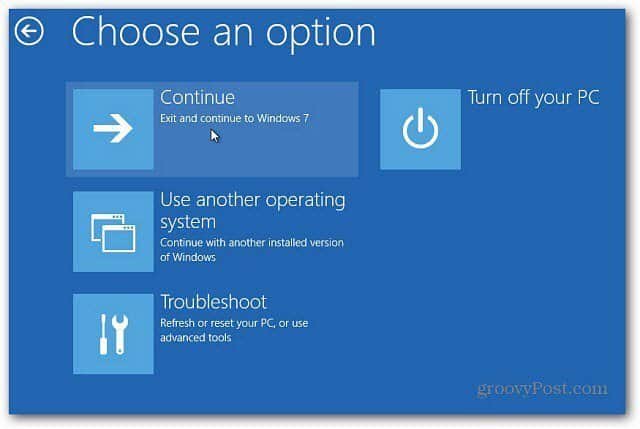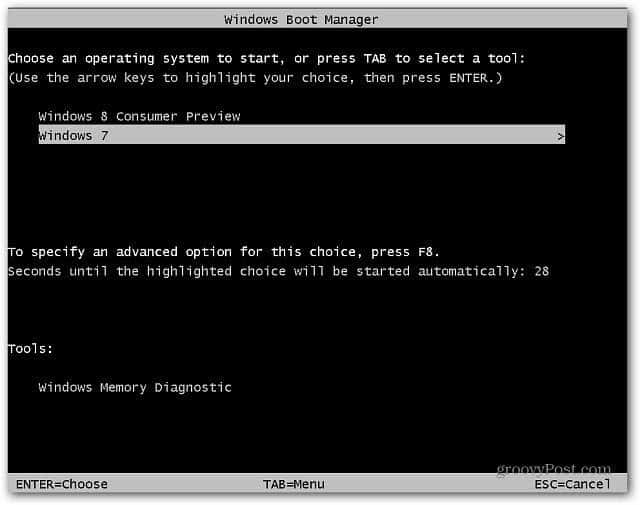If you have a Windows 8 dual boot system, it comes with a new boot manager. Unlike the the boot screens of old, this one is designed to work with touch screens and has several new options. But, you might not like it. Or it might feel slower than the old one than the one you’re used to in previous versions of Windows. On my netbook I’ve noticed it takes considerably longer to load the Windows 8 boot screen. Either way, you don’t have to live with the Windows 8 boot manager, you can go back. “Doc. We have to go back. Back to the Windows 7 boot manager. If we don’t, I’ll never get my computer start up time back to 88.8 miles per hour!” In the Windows 8 Boot Manager click the button at the bottom of the screen that reads Change Defaults or Choose Other Options.
Click Chose Default Operating System.
Now select Windows 7, Vista or XP – which ever OS you want to boot in to.
Click the back button and select continue to Windows 7 or the OS you want. Or select Turn Off Your PC.
From now on, when you restart the computer you’ll see the familiar and speedy DOS style boot manager.
Comment Name * Email *
Δ Save my name and email and send me emails as new comments are made to this post.