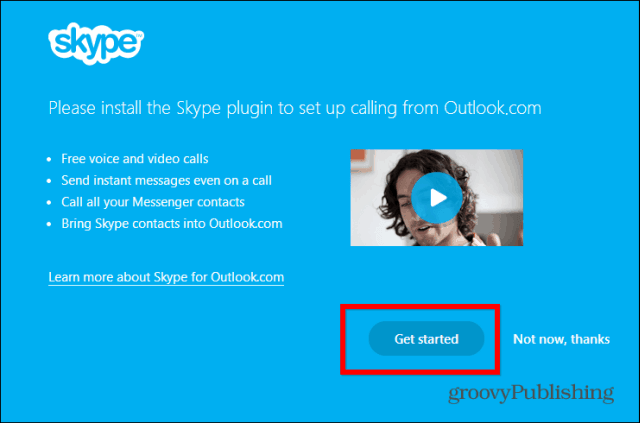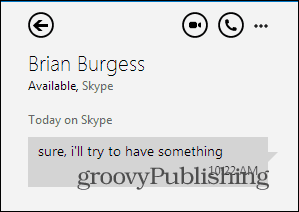Skype HD Video Calling on Outlook.com
Kicking things off is quite easy – you simply install a plugin. You can find it here.
Click Get Started, then download and install it as you would any other Windows software. You’ll have to agree to policies first. After it’s installed, click the Next button. I tested the plugin with Chrome and IE. Works great.
You’ll get a success message and you can click Get Started. You’ll be required to login to Outlook.com after that.
After that, things get quite easy. Microsoft has integrated the Skype plugin quite nicely into the Outlook.com interface. To contact someone, just click the chat icon on the top right side of the screen. You can click the respective person in the list, if you want to continue a recent conversation.
If you want to find another contact, click the field under Start new conversation and search for them or select them from the list.
Either way, once you click them, a window will pop up and you can use one of the buttons to start audio or video chats.
All the typical controls are available during the Skype Video call including Chat, Mute, Disable Video etc…
A very nice upgrade coming out of Microsoft. Although it feels a little like they are chasing Google on this one (Google Hangouts), I really like how Microsoft executed on this one — tying together the Skype acquisition into the Microsoft email service. Comment Name * Email *
Δ Save my name and email and send me emails as new comments are made to this post.