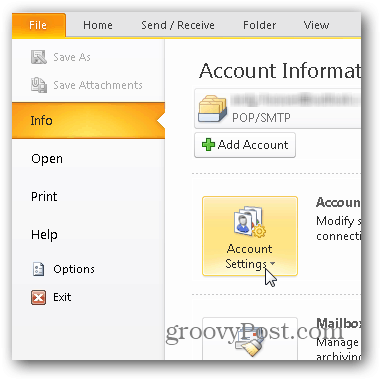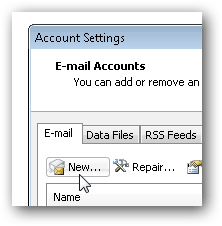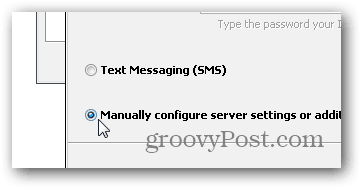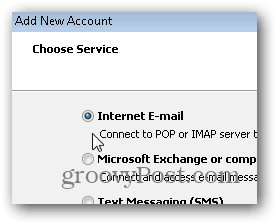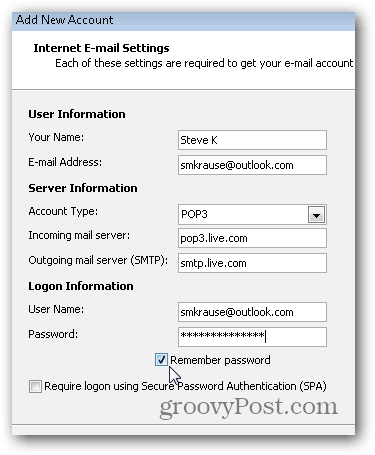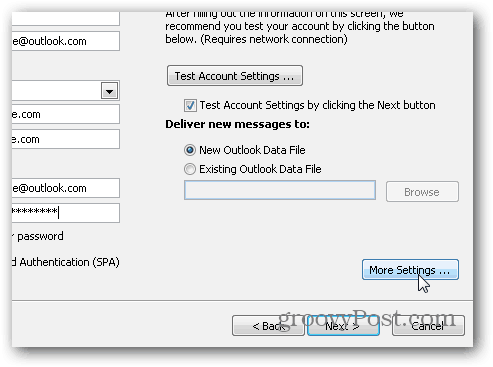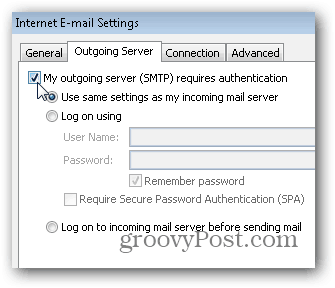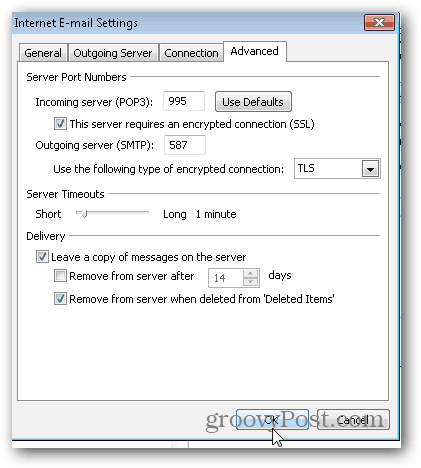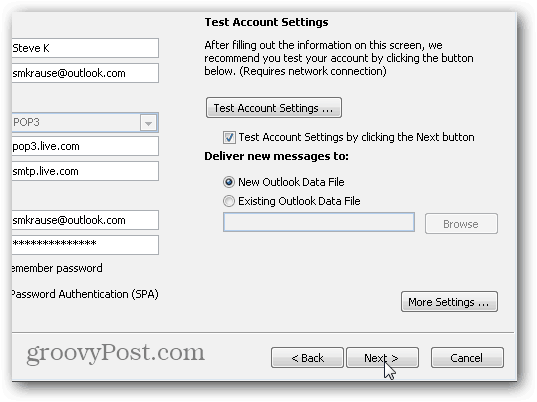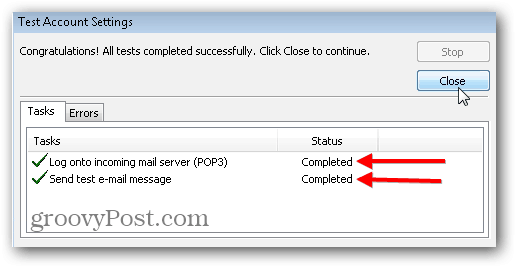For this tutorial, however, let’s focus only on how to get your email client working using POP3 and SMTP. All my screenshots are taken using Outlook 2010; however, 2007 should be very similar. If you’re using Outlook 2013, you should not use POP3. You should use EAS as it configures everything automatically.
How To Add an Outlook.com to Outlook 2010 or Outlook 2007 using POP3 and SMTP
Using Outlook 2010, Click File, Info, Account Settings.
Click New under the Email Tab.
Choose the “Manually Configure Server” bullet and click Next.
Click the Internet E-mail bullet and click Next again.
Enter your name, email, and various account info as shown below. For the POP3 and SMTP settings, use: Server Addresses:
POP3: pop3.live.comSMTP: smtp.live.com
Once all the information is filled out, Click More Settings
Click the Outgoing Server Tab and check the box to enable authentication for the SMTP server.
Next, click the Advanced Tab and use the following Settings for the Server Ports and Delivery. Click OK when done. Server Settings
Incoming server (POP3) – Port 995 and Enable SSL with Check BoxOutgoing Server (SMTP) – Port 587 and Enable TLS with Dropdown
Delivery Settings Note, POP3 is not like IMAP, where it keeps your mailbox in sync with the server. POP3 downloads the email from the server, and you have the option to delete the email once you do this or leave it on the server. My preference is to leave it on the server until I delete it, hence the settings below.
Back on the Main Account menu, Click Next to test the install and finish things off.
If everything tests correctly, you should get a Completed status. Click Close to finish off the install and Click Finish on the next screen also.
My setup worked without out it however I agree, can’t have enough security especially if it’s free IE: a checkbox. I’m curious however why it’s needed being that both the Incoming and Outgoing connections are encrypted with SSL and TLS… Curious. This has to be done on every device you use to access hotmail/Outlook if not on the web page is a POP carpet with the emails that have been read by a client and deleted from the server. Unless in setting in webmail profile was selected to delete emails once read by devices. Joe Version of the Outllok i am using is – 2007. I tried all possibilities but could not able to get the details. Appreciate quick help. Thanks -Naga Unknown SMTP host: smtp.live.com Can u plz tell me what’s the problem. Thanks in advance. This is on the client in windows/Android/iphone On the OUTLOOK.COM go to the gears menu on top right select settings/Options Go to: Connect devices and apps with POP Select Enable And select if you want youre device to delete or to move the emails to the pop directory save and exit., Maybe I need a differ server – not in US and its Hotmail – why can MS leave things alone. Wish MS, Google, Apple etc would recognise that some of us often want to work offline I also get a box that keeps popping up and wanting my logon information again. however my outlook mail account show following setting for POP3 Server name: pop-mail.outlook.com fro SMPT Server name: smtp-mail.outlook.com in tried with live.com it amaze me I tried many times with POP3 Settings, but not succeed. I was near to give up, but i tried with IMAP settings, which is successfully completed, Allhamdulillah. I took settings from Microsoft Site. IMAP server name outlook.office365.com IMAP port 993 IMAP encryption method TLS POP server name outlook.office365.com POP port 995 POP encryption method TLS SMTP server name smtp.office365.com SMTP port 587 SMTP encryption method STARTTLS (i used TLS there also, because STARTLS option was not available). Hope for your succeed. Thanks Comment Name * Email *
Δ Save my name and email and send me emails as new comments are made to this post.
![]()